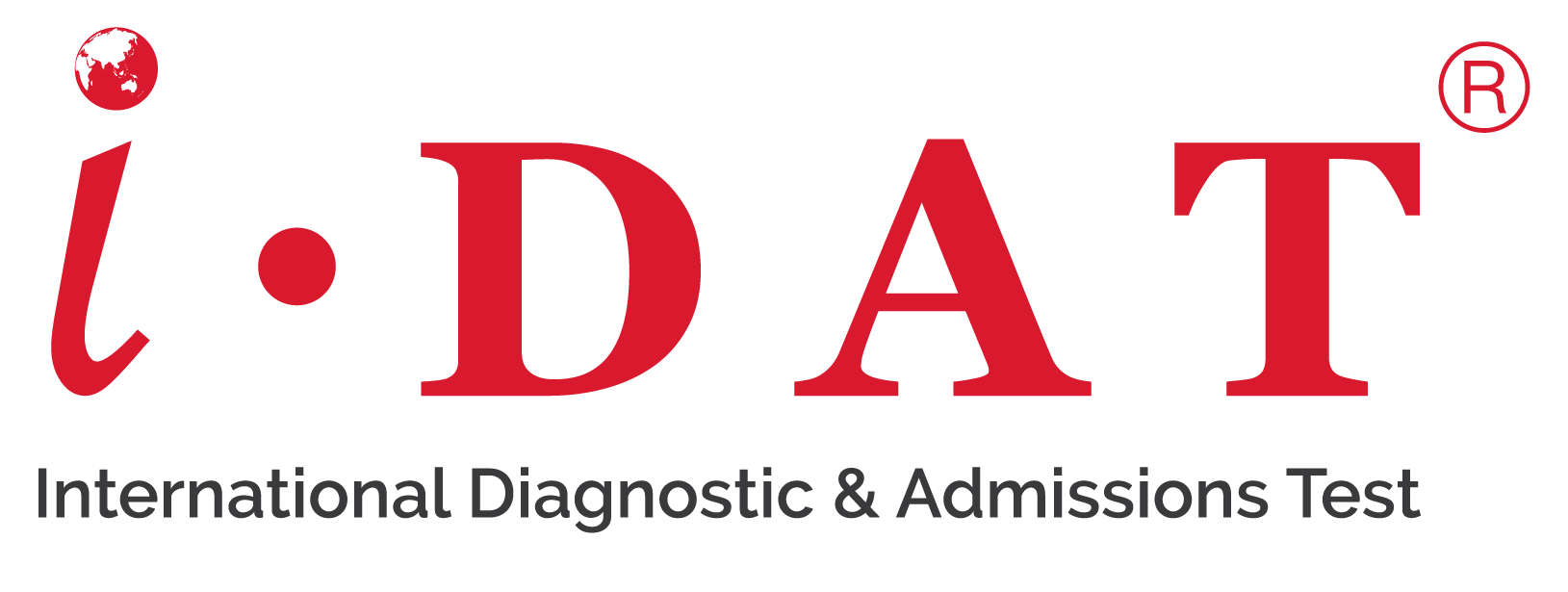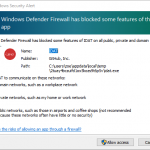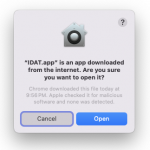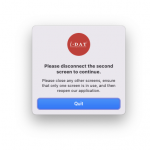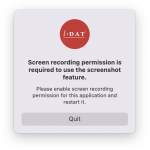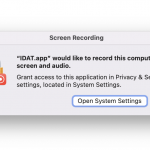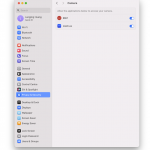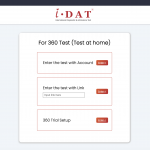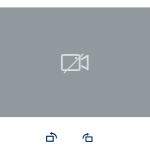Download the Application and check the system
Students or schools must trial the system prior to taking the test. It is advisable to do this at least 24 hours before testing to allow time if there are any issues.
Please click on one the following to view the instructions. We recommend you open these on a device or mobile phone you WILL NOT use on test day. To trial the set up you need your computer and a secondary device free and ready to use for the test set up, and not one being used to view instructions.
Have Your Test Devices Ready
Find Your Test Code & IDAT APP Download Link
Open the IDAT APP
Complete the Trial Setup
STEP 1: Have Your Test Devices Ready
To take the test in school, you need:
- A Computer/laptop (sufficient battery and/or functional charger)
- Headset or earbuds with a microphone.
To take the test at home using the IDAT Secure 360, you need:
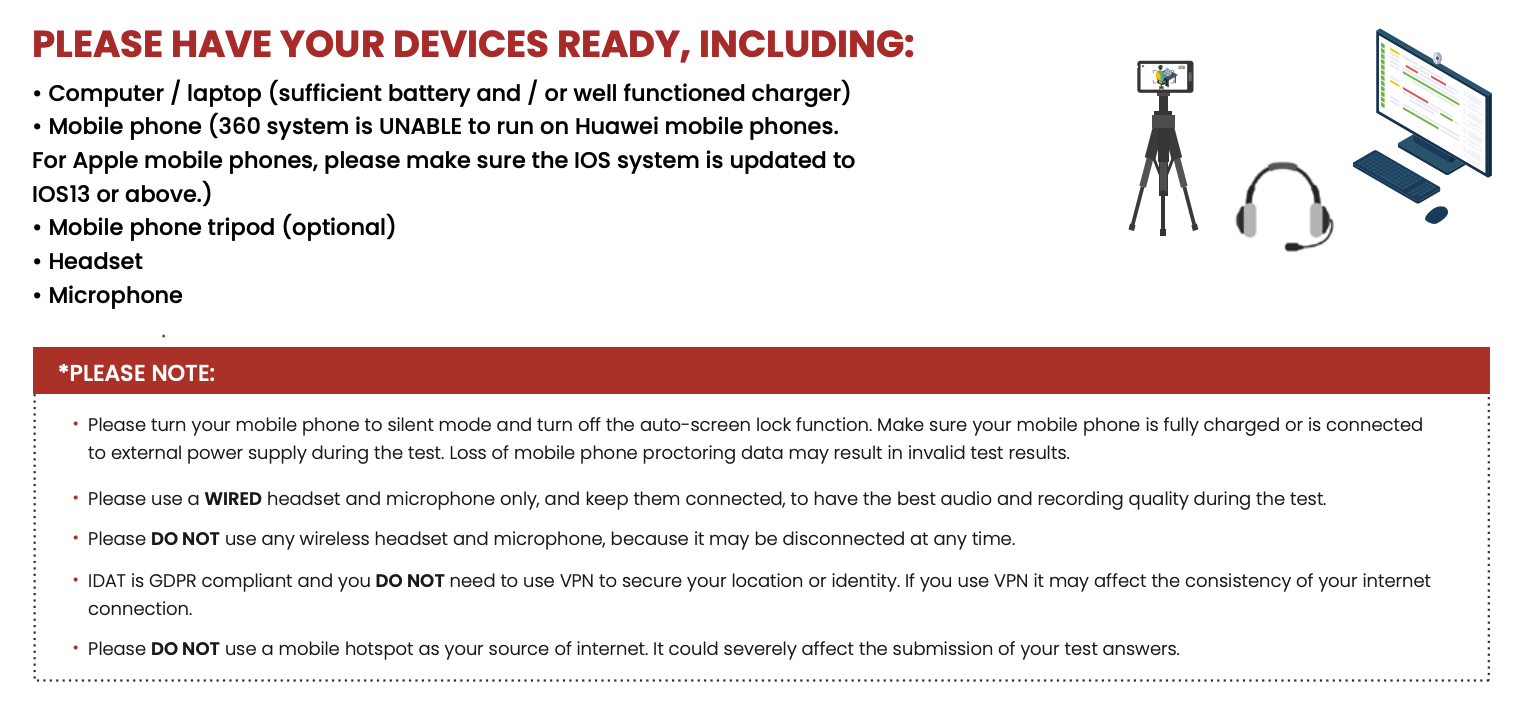
STEP 2: Click the link to download the IDAT app that has been emailed to you with your test appointment.
⚠️ Important:
- Please make sure you download the IDAT APP on a LAPTOP OR DESKTOP COMPUTER only.
- Please check your booking confirmation email to find the download link for the latest version of IDAT APP.
If you have any issues about downloading the IDAT APP, please email info@idat.org
STEP 3: Open the IDAT APP
How to open the IDAT APP:
- Once you download the IDAT APP successfully, you will receive a zipped file.
- Unzip the file to the desktop or any preferred location that you can find on the test day.
- Double-click the IDAT APP icon to open.
- Win: If Administrator access is required, please try: Right-click > Run as administrator.
- Mac: If cannot see the “Open” button, please try: Right-click > Open.
⚠️ ⚠️⚠️ Alerts may pop up:
⚙️ Click “Allow Access”
⚙️ Click “Open”.
⚙️ Click “Quit”, then disconnect all extra monitors (only one monitor/screen is allowed during the test) and re-open the IDAT APP.
⚙️ Mac: Click “Quit”, then please grant “Camera” and “Microphone” access to the IDAT APP in the System Settings.
- Applications > System Settings > Privacy & Security > Camera and Microphone > Allow IDAT to access your camera/Microphone.
⚙️ Windows: Windows should automatically allow access to the cameras. You just need to accept. If it does not, you will need to adjust your security settings.
⚙️ Mac: Click “Quit”, then please grant “Camera” and “Microphone” access to the IDAT APP in the System Settings.
- Applications > System Settings > Privacy & Security > Camera and Microphone > Allow IDAT to access your camera/Microphone.
⚙️ Windows: Windows should automatically allow access to the cameras. You just need to accept. If it does not, you will need to adjust your security settings.
STEP 4: Complete the Trial Setup
Once the IDAT APP is opened successfully, you will see the entry page.
- Click to trial the set-up that will match your testing. Click to Trial the IDAT Secure 360 if you will take the test at home. Click to Trial the In-School test if you are a school or will take the test supervised in School.
- Set up your test devices as following the instructions on the screen. For IDAT Secure 360, this means allowing access to a secondary device or camera.
- Computer Camera: Main proctoring camera.
- Mobile Device Camera: Secondary proctoring camera.
⚠️ Important for Apple Users:
If you see an alert on your mobile device stating,
“Connected to Your MacBook/Mac: You can disconnect to remove this iPhone/iPad from the Mac camera list.”
Please tap “DISCONNECT” to stop using your iPhone/iPad as the main proctoring camera.Computer (Main Test Device)
- The camera will activate automatically. If not, grant Camera and Microphone access to the IDAT App:
- Mac: System Settings > Privacy & Security > Camera/Microphone > Allow IDAT to access
- Windows: Windows should automatically allow access to the cameras. You just need to accept. If it does not, you will need to adjust your security settings.
- If you see the below icon on your main camera, it means multiple cameras are detected (including potential virtual cameras you may not be aware of), click the “Set Main Camera” in the upper-left corner of the IDAT APP to select your main camera.
- The camera will activate automatically. If not, grant Camera and Microphone access to the IDAT App:
- Mobile Device (Proctoring Camera only if taking test at home)
- Scan the QR code on the setup page to activate your mobile device as the secondary proctoring device.
- Position your mobile device appropriately for proctoring.
- Mobile Device (Proctoring Camera only if taking test at home)
- Submit your setup data.
If you have any questions, please email us at info@idat.org
IMPORTANT
If you do not trial the set up and get to your test day without being ready, you may lose your test fees and have to book at your own expense. Please see our terms and conditions for more details.